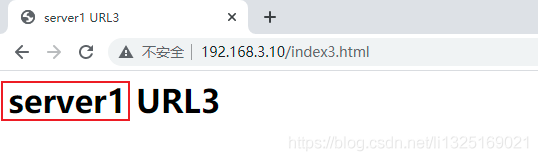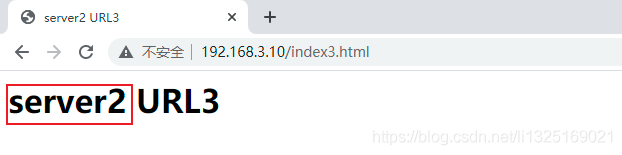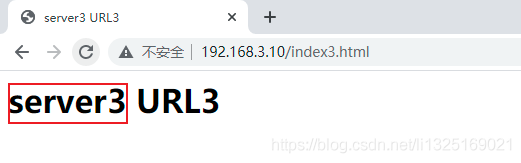- 一、如何清理指定缓存
- 二、如何让部分页面不缓存配置语法
- 三、lz虚拟机说明
- 四、部分页面不缓存示例演示
- 1、配置192.168.3.11虚拟机(即模拟三台虚拟机应用服务器)
- 2、配置192.168.3.10虚拟机(即负载均衡缓存服务器)
- 方式一:rm -rf 缓存目录内容
- 方式二:第三方扩展模块ngx_cache_purge
- Syntax:proxy_no_cache string …;
- Default:—— 表示默认没有配置。
- Context:http、server、location 表示需要配置在http块、server块及location块中。
示例需求: /opt/app/code1下创建index1.html、index2.html、index3.html表示第一台服务器对应三个应用服务; /opt/app/code2下创建index1.html、index2.html、index3.html表示第二台服务器对应三个应用服务; /opt/app/code3下创建index1.html、index2.html、index3.html表示第三台服务器对应三个应用服务; 分别模拟三台服务器中每个服务器有三个应用服务,设置访问路径中包含index3的不设置缓存,其他的访问url设置缓存。
1、配置192.168.3.11虚拟机(即模拟三台虚拟机应用服务器)(1)、分别在/opt/app/code1、code2、code3目录下分别创建index1.html、index2.html、index3.html页面(模拟三台服务器分别对应的index页面)
-
/opt/app/code1/目录下分别创建index1.html、index2.html、index3.html页面,内容如下: index1.html内容:
server1 URL1 server1 URL1index2.html内容:
server1 URL2 server1 URL2index3.html内容:
server1 URL3 server1 URL3 -
/opt/app/code2/目录下分别创建index1.html、index2.html、index3.html页面,内容如下:
index1.html内容:
server2 URL1 server2 URL1index2.html内容:
server2 URL2 server2 URL2index3.html内容:
server2 URL3 server2 URL3 -
/opt/app/code3/目录下分别创建index1.html、index2.html、index3.html页面,内容如下:
index1.html内容:
server3 URL1 server3 URL1index2.html内容:
server3 URL2 server3 URL2index3.html内容:
server3 URL3 server3 URL3
(2)、编辑 nginx.conf 配置文件可以看到在/etc/nginx/conf.d/目录下可以创建子配置文件,如下图: 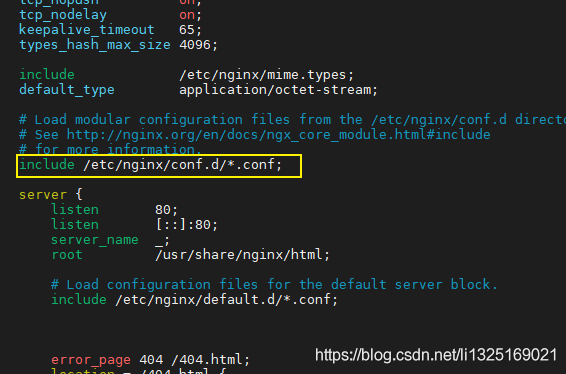
(3)、在/etc/nginx/conf.d/目录下分别创建server1.conf、server2.conf和server3.conf三个配置文件(模拟三台服务器通过不同的端口访问对应目录下的index页面,即模拟三台服务三个不同的应用)
-
server1.conf配置文件内容如下:
server { listen 8001; #8001端口 server_name localhost; #ip地址 location / { root /opt/app/code1;#指定code1目录下的文件 index index.html index.htm; } error_page 404 /404.html; location = /404.html { } error_page 500 502 503 504 /50x.html; location = /50x.html { } } -
server2.conf配置文件内容如下:
server { listen 8002; #8002端口 server_name localhost; #ip地址 location / { root /opt/app/code2;#指定code2目录下的文件 index index.html index.htm; } error_page 404 /404.html; location = /404.html { } error_page 500 502 503 504 /50x.html; location = /50x.html { } } -
server3.conf配置文件内容如下:
server { listen 8003; #8003端口 server_name localhost; #ip地址 location / { root /opt/app/code3;#指定code3目录下的文件 index index.html index.htm; } error_page 404 /404.html; location = /404.html { } error_page 500 502 503 504 /50x.html; location = /50x.html { } }
(4)、启动nginx服务并从新加载配置文件
-
启动nginx服务
[root@localhost conf.d]# systemctl start nginx.service -
检查配置修改的配置文件是否正确,返回successful表示配置文件修改无错
[root@localhost nginx]# nginx -t -c /etc/nginx/nginx.conf
-
重新加载nginx配置文件,并查看
[root@localhost conf.d]# nginx -s reload -c /etc/nginx/nginx.conf -
查看本机启用nginx的端口
[root@localhost conf.d]# netstat -luntp|grep nginx
(5)、浏览器分别输入地址,访问模拟的三台服务器分别对应的index1、index2、index3页面(即模拟三台服务三个不同的应用)
-
http://192.168.3.11:8001/index1.html、 http://192.168.3.11:8001/index2.html 、http://192.168.3.11:8001/index3.html
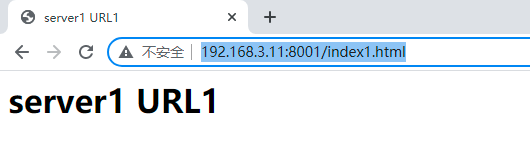
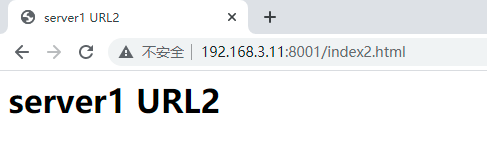

-
http://192.168.3.11:8002/index1.html、 http://192.168.3.11:8002/index2.html 、http://192.168.3.11:8002/index3.html
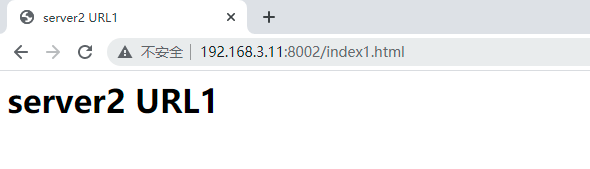
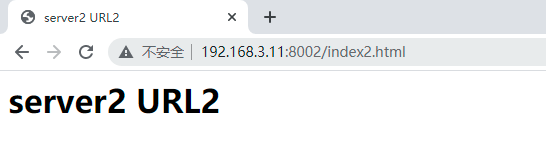
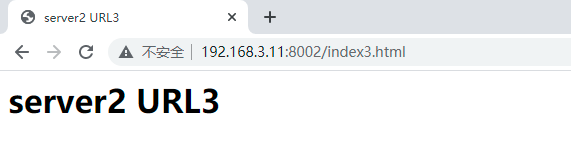
-
http://192.168.3.11:8003/index1.html、 http://192.168.3.11:8003/index2.html 、http://192.168.3.11:8003/index3.html


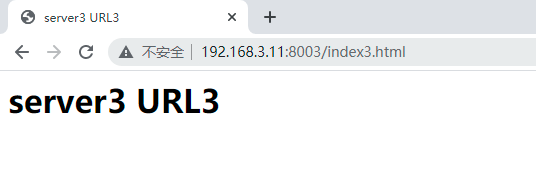
(1)、编辑 nginx.conf 配置文件可以看到在/etc/nginx/conf.d/目录下可以创建子配置文件,如下图:
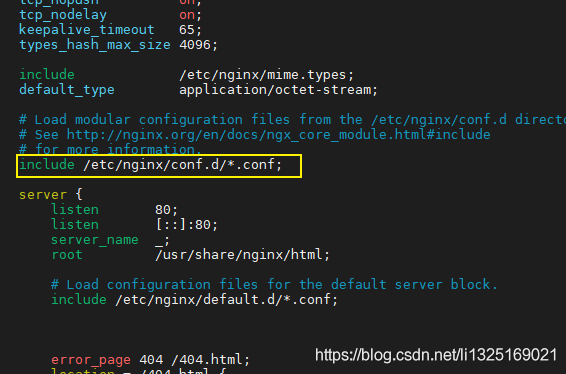
(2)、在/etc/nginx/conf.d/目录下创建upstream_server.conf配置文件,内容如下:
upstream blance {
server 192.168.3.11:8001;
server 192.168.3.11:8002;
server 192.168.3.11:8003;
}
#/opt/app/cache表示缓存文件路径;levels表示目录的分级;
#keys_zone表示开辟的缓存空间的名字和大小;max_size表示缓存文件目录的最大大小。
#inactive表示不活跃的,超过多长时间缓存文件没有被访问过,就会清理该缓存文件;
#use_temp_path表示用于存放临时文件的路径;
proxy_cache_path /opt/app/cache levels=1:2 keys_zone=blance_cache:10m max_size=10g inactive=60m use_temp_path=off;
server {
listen 80; #80端口
server_name localhost; #ip地址
#此判断如果路径中包含index3、login等则不缓存
if ($request_uri ~ ^/(index3|login|register|password\/reset)) {
set $cookie_nocache 1;
}
location / {
proxy_pass http://blance;
proxy_cache blance_cache; #上面配置的keys_zone的名字
proxy_cache_valid 200 300 12h; #表示200状态码、300状态码缓存的有效期,12小时后过期
proxy_cache_valid any 10m; #表示除了200和300状态码,其他的10分钟以后过期
proxy_cache_key $host$uri$is_args$args; #定义缓存的key格式
proxy_no_cache $cookie_nocache $arg_nocache $arg_comment;
proxy_no_cache $http_pragma $http_authorization;
add_header Nginx-Cache "$upstream_cache_status";#添加头信息给客户端,f12时可以看缓存是否被命中
#配置的upstream服务器如果发生错误、超时或者返回500、502、503、504时跳过此台服务器访问下一台服务器
proxy_next_upstream error timeout invalid_header http_500 http_502 http_503 http_504;
}
error_page 404 /404.html;
location = /404.html {
}
error_page 500 502 503 504 /50x.html;
location = /50x.html {
}
}
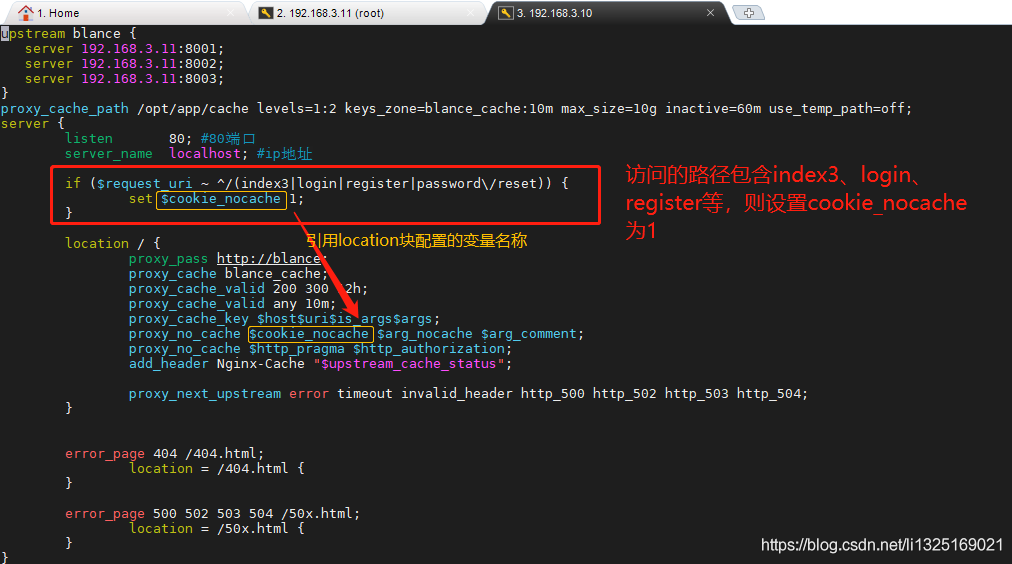
(3)、启动nginx服务并从新加载配置文件
-
启动nginx服务
[root@localhost conf.d]# systemctl start nginx.service -
检查配置修改的配置文件是否正确,返回successful表示配置文件修改无错
[root@localhost nginx]# nginx -t -c /etc/nginx/nginx.conf
-
重新加载nginx配置文件,并查看
[root@localhost conf.d]# nginx -s reload -c /etc/nginx/nginx.conf -
查看本机启用nginx的端口
[root@localhost conf.d]# netstat -luntp|grep nginx
(4)、浏览器输入代理服务的访问地址http://192.168.3.10/index1.html,因为负载均衡缓存服务器的端口为80可以直接省略,依次刷新服务器,可以看到始终访问的是一个服务器页面,如下图:  (5)、浏览器输入代理服务的访问地址http://192.168.3.10/index3.html,因为负载均衡缓存服务器的端口为80可以直接省略,依次刷新服务器,可以看到轮询访问server1、server2、server3应用服务器,如下图:
(5)、浏览器输入代理服务的访问地址http://192.168.3.10/index3.html,因为负载均衡缓存服务器的端口为80可以直接省略,依次刷新服务器,可以看到轮询访问server1、server2、server3应用服务器,如下图:
- 因为访问的路径中包含index3,index没有设置缓存,所以每次访问都是请求不同的应用服务器。